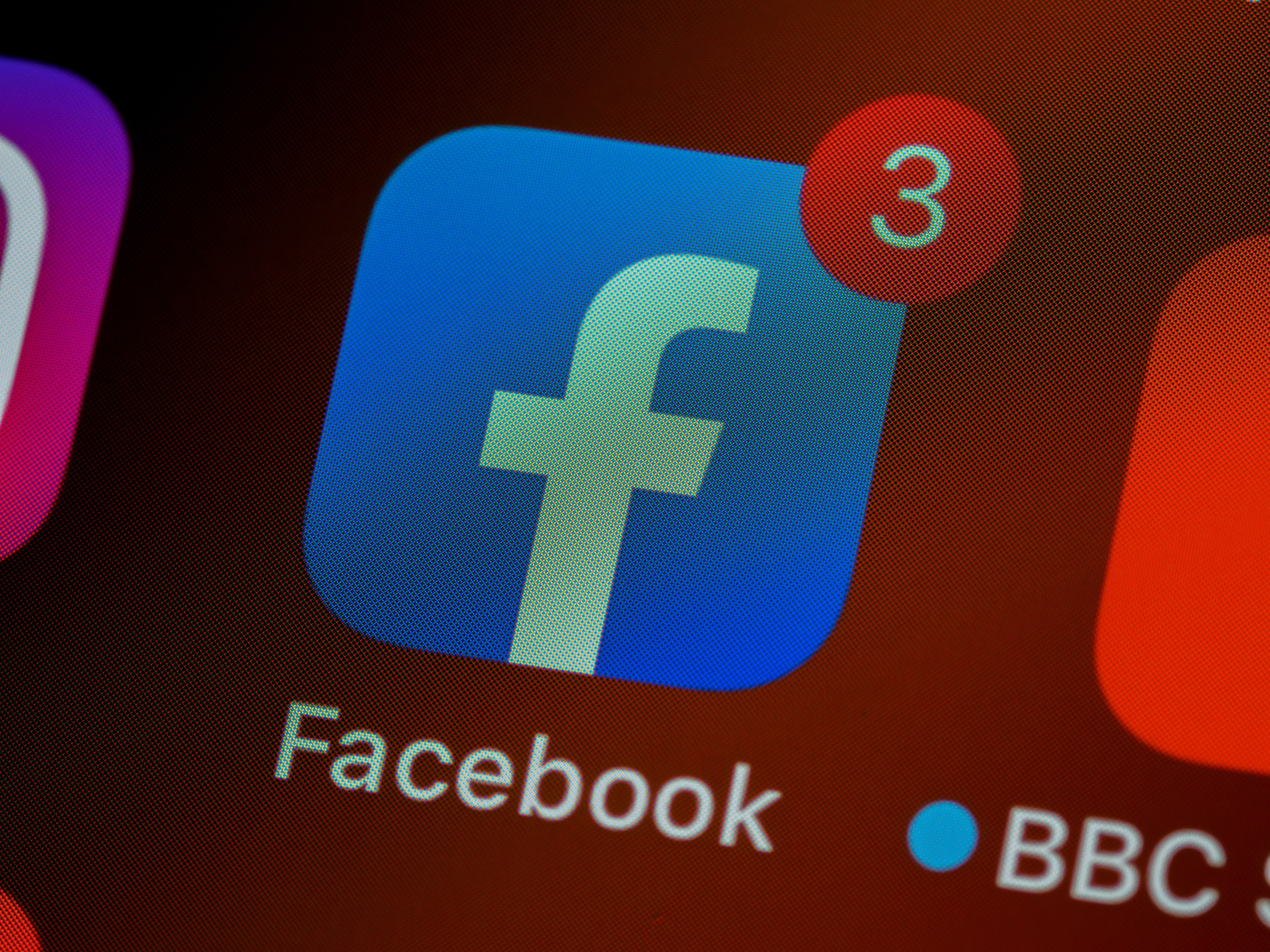
Copy/pasting data from Facebook Ads to Google Sheets is a tedious task.
I've been working with marketing for +10 years. I've done my fair share of marketing reporting.
In this post I'll show you how you can automate the boring part of reporting, so you have more time for analysis and strategy.
I'll show you how to easily integrate Facebook Ads with Google Sheets, allowing you to automate the import of Facebook Ads data directly with Google Sheets.
3 Ways to Import Facebook Ads Data to Google Sheets
When it comes to importing Facebook Ads data into Google Sheets, there are several methods available, each with its own advantages and considerations. In this section, we'll explore a few popular approaches to help you choose the one that best suits your needs.
Manual Data Entry:
The most basic method is manual data entry, where you manually copy and paste data from your Facebook Ads account to Google Sheets. While this approach requires the least technical knowledge, it is time-consuming and prone to human error. It becomes increasingly challenging as your data volume grows or when you need to import data frequently.
Pros:
Requires minimal technical knowledge.
No additional tools or integrations needed.
Can work for small amounts of data or occasional imports.
Cons:
Extremely time-consuming, especially for large data sets or frequent imports.
Prone to human error, leading to inaccuracies in the data.
Not scalable as your data volume grows.
Does not offer real-time data synchronization.
Facebook Ads Export to CSV:
Facebook Ads provides an option to export your campaign, ad set, and ad data as a CSV (Comma-Separated Values) file. You can export the data from Facebook Ads Manager and then import it into Google Sheets. This method offers a more efficient approach compared to manual data entry, as it eliminates the need for copying and pasting. However, it still requires manual intervention and doesn't provide real-time data synchronization.
Pros:
Allows for exporting data directly from Facebook Ads Manager.
Offers a more efficient approach compared to manual data entry.
Eliminates the need for copying and pasting individual data points.
Can be suitable for one-time or periodic data transfers.
Cons:
Requires manual intervention to export and import data.
Data synchronization is not automatic, requiring repetitive manual exports and imports.
Limited flexibility in selecting specific metrics or date ranges.
Does not provide real-time data updates.
Google Sheets Import Functions:
Google Sheets offers various import functions, such as IMPORTDATA, IMPORTXML, and IMPORTHTML, which allow you to fetch data from external sources, including web URLs. You can use these functions to import data directly from Facebook Ads API endpoints or specific web pages. This method provides more automation than manual entry or CSV exports, but it requires familiarity with API endpoints and data retrieval methods.
Pros:
Provides automation by fetching data from external sources.
Offers flexibility in retrieving specific data points using various import functions.
Can be customized to fit specific data retrieval needs.
Integration directly within Google Sheets, eliminating the need for external tools.
Cons:
Requires familiarity with API endpoints or web scraping methods.
May involve more technical knowledge compared to other methods.
Limited real-time data synchronization capabilities.
Data retrieval process can be complex for users without coding expertise.
Third-Party Integration Tools:
To simplify the data import process, many third-party integration tools offer seamless integration between Facebook Ads and Google Sheets. These tools, such as franklin, automate the data import process, allowing you to select metrics, define the date range, and set up automatic synchronization. They eliminate the need for manual data entry, provide real-time data updates, and offer additional features for data analysis and reporting.
Pros:
Streamlines the data import process with automated workflows.
Offers user-friendly interfaces and intuitive setup processes.
Provides real-time data synchronization for up-to-date reporting.
Allows for selecting specific metrics, date ranges, and sync frequencies.
Often includes additional features for data analysis and reporting.
Cons:
May require an additional cost or subscription for access to the integration tool.
Reliance on third-party tools and services for data import and synchronization.
User experience and feature availability can vary between different tools.
Requires trust in the security and privacy measures of the third-party integration tool.
By leveraging third-party integration tools, you can significantly streamline your data import workflow, save time, and reduce the risk of errors. These tools often provide user-friendly interfaces and require minimal technical knowledge, making them accessible to marketers and business professionals without coding expertise.
How to get started quickly
Connecting your Facebook Ads account with franklin takes only a few minutes. Follow these simple steps to get started:
Authorize access: Once you've signed up, authorize franklin to securely access your Facebook Ads and your Google Sheets account.
Import Facebook Ads Data: Simply select what metrics your want to import, what date range and how often you want to sync. franklin retrieves your campaign, ad set, and ad data automatically, eliminating the need for manual data entry.
Why automate data import from Facebook Ads?
One of the most time-consuming and tedious tasks in marketing reporting is manually copying data from Facebook Ads to Google Sheets. Luckily, franklin offers a solution that simplifies the entire data import process, allowing users to save valuable time and eliminate the need for manual data entry.
With franklin, importing Facebook Ads data into Google Sheets becomes effortless.
Here's a few more details on how to get started inside franklin:
1. Select Metrics: franklin provides users with the flexibility to choose which metrics they want to import from their Facebook Ads account. Whether it's impressions, clicks, conversions, or cost data, you can effortlessly select the specific metrics that are relevant to your reporting needs.
2. Define Date Range: franklin allows you to specify the date range for the data you want to import. Whether you need data for a specific campaign, a month, a quarter, or a custom period, you have full control over the time frame of your data import.
3. Set Sync Frequency: To ensure your Google Sheets stay up to date with the latest Facebook Ads data, franklin offers customizable sync frequency options. You can choose to sync data on a daily, weekly, or monthly basis, depending on your reporting requirements and the frequency at which your data changes.
Once you've set your preferences for metrics, date range, and sync frequency, franklin takes care of the rest. It automatically retrieves your campaign, ad set, and ad data from Facebook Ads and imports it directly into your Google Sheets, all in a matter of seconds.
By automating the data import process, franklin eliminates the risk of human error and ensures the accuracy and consistency of your reporting. You no longer have to spend valuable time manually entering data, freeing you up to focus on more critical tasks such as data analysis and strategic decision-making.
Moreover, with franklin's intuitive interface and user-friendly setup, even non-technical users can easily navigate the process of importing Facebook Ads data. You don't need to be a data expert or have coding knowledge to leverage the power of automation and simplify your reporting workflow.
franklin makes it so much easier to import Facebook Ads data into Google Sheets. franklin simplifies the entire process, eliminating manual data entry and saving you precious time. With franklin, you can streamline your marketing reporting, focus on analysis and strategy, and unlock the true potential of your Facebook Ads data.
Use Cases:
franklin offers a wide range of use cases, empowering you to make the most of your Facebook Ads data within Google Sheets:
Campaign Performance Tracking: Easily track and monitor the performance of your Facebook Ads campaigns. Import metrics such as impressions, clicks, conversions, and cost data into Google Sheets to analyze campaign effectiveness and make data-driven decisions.
Ad Spend Analysis: Gain a comprehensive view of your ad spend across different campaigns and ad sets. Analyze cost per click (CPC), cost per acquisition (CPA), and return on ad spend (ROAS) to optimize your budget allocation and maximize ROI.
Custom Reporting and Dashboards: franklin allows you to create custom reports and dashboards tailored to your specific needs. Utilize Google Sheets' powerful analysis and visualization features to present your Facebook Ads data in a visually appealing and informative way.
Cross-Channel Analysis: Combine your Facebook Ads data with data from other marketing channels within Google Sheets. Compare the performance of different advertising platforms, identify synergies, and uncover insights to refine your overall marketing strategy.
Real-Time Data Sync: franklin's real-time data sync ensures that any updates or changes made to your Facebook Ads account are reflected instantly in Google Sheets. Stay on top of your campaign performance without manual data refreshes.
Unleash the full potential of your Facebook Ads data with franklin. Sign up today and experience the power of seamless integration and daily data sync. Simplify your data workflow, make data-driven decisions, and supercharge your reporting with franklin.





