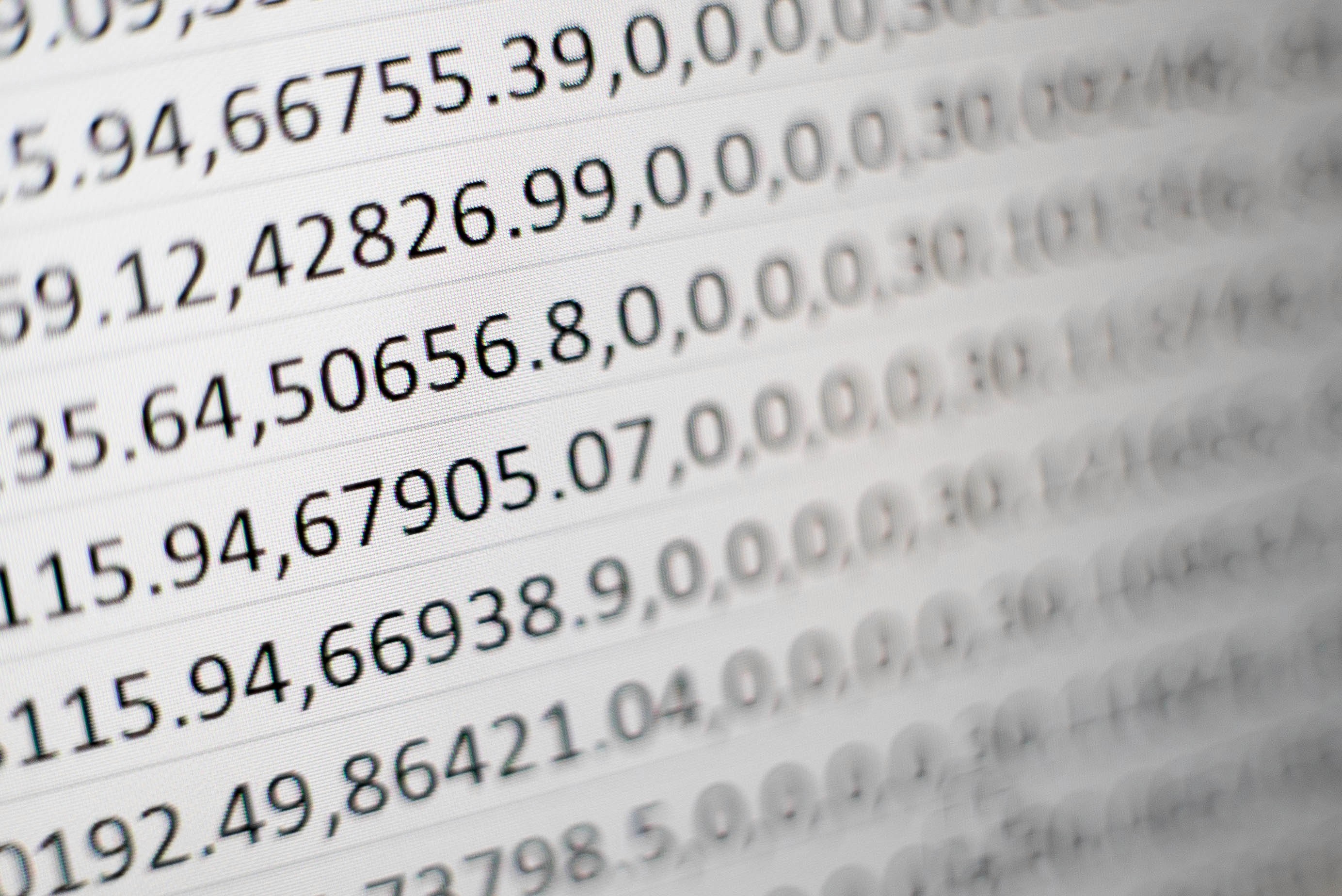
Are you tired of manually exporting and organizing data from your Shopify store for reporting and analysis?
As a business owner, I understand the importance of streamlining data management processes. In this blog post, I'll introduce you to franklin—an innovative solution that automates the import of your Shopify data into Google Sheets, helping you save time and unlock valuable insights.
franklin provides seamless integration between Shopify and Google Sheets, eliminating the need for manual data entry and allowing you to effortlessly import key metrics, sales data, and customer information into your spreadsheets.
How to get started
Here's how you can get started with franklin:
Sign up for franklin: Start by signing up for franklin on our website.
Authorize Access: Once you've signed up, grant franklin secure access to your Shopify store and Google Sheets account. Rest assured that data security is our top priority, ensuring the protection of your valuable information.
Import Shopify Data: With franklin connected to your Shopify store, select the metrics and data you want to import into Google Sheets. This can include sales data, order details, customer information, and more. franklin automates the retrieval process, saving you time and ensuring the accuracy of your data.
Why automate data import from Shopify?
Manually exporting and organizing data from your Shopify store can be time-consuming and prone to errors. franklin offers a solution that simplifies the entire process, allowing you to focus on analyzing your Shopify data and making informed business decisions.
franklin provides a range of features that make the data import process effortless:
Select Metrics and Data: franklin allows you to choose which metrics and data you want to import from your Shopify store. Whether it's sales revenue, order quantity, customer details, or product performance, you can effortlessly select the specific data points that are relevant to your reporting needs.
Define Date Range: franklin enables you to specify the date range for the data you want to import. Whether you need data for a specific period, month, quarter, or custom range, you have full control over the time frame of your data import.
Set Sync Frequency: To keep your Google Sheets up to date with the latest Shopify data, franklin offers customizable sync frequency options. You can choose to sync data on a daily, weekly, or monthly basis, depending on your reporting requirements and the frequency at which your data changes.
Once you've set your preferences for metrics, date range, and sync frequency, franklin takes care of the rest. It automatically retrieves your Shopify data and imports it directly into your Google Sheets, allowing you to access and analyze your business performance with ease.
By automating the data import process, franklin eliminates the risk of human error and ensures the accuracy and consistency of your reporting. You no longer have to spend valuable time manually entering data, freeing you up to focus on more critical tasks such as analyzing your sales performance, identifying trends, and optimizing your marketing strategies.
Moreover, franklin's user-friendly interface and intuitive setup make it accessible to users of all technical backgrounds. You don't need to be a data expert or have coding knowledge to leverage the power of automation and simplify your reporting workflow.
franklin makes it easy to import Shopify data into Google Sheets. With franklin, you can streamline your reporting process, save time, and unlock valuable insights to drive the success of your Shopify store. Sign up for franklin today and experience the power of automated data integration and reporting!





